Table of contents
- Start a new Container from an Image
- Start a new Container from an Image and assign it a name
- Start a new Container from an Image and map a Port
- Start a new Container from an Image and map All ports
- Start a new Container from an Image and start container in background
- Start a new Container from an Image and assign it a hostname
- Start a new Container from an Image and add a dns entry
- Start a new Container from an Image and map a local directory into the container
- Start a new Container from an Image but change the entry point
- showing a list of running container
- showing list of all container
- Delete a container
- Delete a running container
- Delete stopped containers
- Start a running container
- Start a stopped container
- Copy a file from a container to the host
- Copy a file from the host to a container
- Start a shell inside a running container
- Rename a container
- Create an image out of container
- export the content of container
- attach to the running container (stdin/stdout/stderr)
- Wait until the container terminates and return exit code
- Create Container without starting
- show the history of image
- Kill a container by sending a SIGKILL to a running container
- Pause Processes in a running container
- Unpause processes in a running container
- Download an image
- Upload an image to a repository
- Delete an image
- Show a list of all Images
- Delete dangling images
- Delete all unused images
- Build an image from a Dockerfile
- Tag an image
- Build and tag an image form a Dockerfile
- Start an image to .tar file
- Load an image from a .tar file
- Show all modified files in container
- Show mapped ports of a container
- Show the logs of a container
- Show stats of running container
- Show Processes of container
- Show installed docker version
- Get Detailed info about an object
- Create an overlay network
- Creating Bridge Network
- Creating Customised overlay network
- Removing a network
- Listing Networks
- Connecting running container to network
- Getting information about network
- Connecting running container to network when its starts
- Disconnecting a container from network
- Initialising the swarm
- Getting a worker to join swarm
- getting manager to join swam
- listing swarm task
- Creating service
- listing services
- scaling service
- Updating Service
- DockerFile
- Build command used to create an image from Dockerfile
- you can name your image as well
- if your dockerfile is placed in another path
- every Dockerfile must have from instruction, and it must be the first instruction in the file
- The FROM instruction
- The LABEL instruction
- Maintainer (deprecated) to set a label corresponding to the maintainer field you could use :
- you can view all of the labels for an image by using the inspect command :
- The COPY instruction
- The ADD instruction
- Difference between COPY and ADD Instruction
- The ENV instruction
- The ARG instruction
- The USER instruction
- The WORKDIR instruction
- The EXPOSE instruction
- The RUN instruction
- The CMD instruction
- The ENTRYPOINT instruction
- The HEALTHCHECK instruction
- Docker Compose
Start a new Container from an Image
docker run IMAGE
docker run nginx
Start a new Container from an Image and assign it a name
docker run --name CONTAINER IMAGE
docker run --name web nginx
Start a new Container from an Image and map a Port
docker run -p HOSTPORT:CONTAINERPORT IMAGE
docker run -p 8080:80 nginx
Start a new Container from an Image and map All ports
docker run -P IMAGE
docker run -P nginx
Start a new Container from an Image and start container in background
docker run -d IMAGE
docker run -d nginx
Start a new Container from an Image and assign it a hostname
docker run --hostname HOSTNAME IMAGE
docker run --hostname srv nginx
Start a new Container from an Image and add a dns entry
docker run --add-host HOSTNAME:IP IMAGE
Start a new Container from an Image and map a local directory into the container
docker run -v HOSTDIR:TARGETDIR IMAGE
docker run -v ~/:/usr/share/nginx/html nginx
Start a new Container from an Image but change the entry point
docker run -it --entrypoint EXECUTABLE IMAGE
docker run -it --entrypoint bash nginx
showing a list of running container
docker ps
showing list of all container
docker ps -a
Delete a container
docker rm CONTAINER
docker rm web
Delete a running container
docker rm -f CONTAINER
docker rm -f web
Delete stopped containers
docker container prune
Start a running container
docker stop CONTAINER
docker stop web
Start a stopped container
docker start CONTAINER
docker start web
Copy a file from a container to the host
docker cp CONTAINER:SOURCE TARGET
docker cp web:/index.html index.html
Copy a file from the host to a container
docker cp TARGET CONTAINER:SOURCE
docker cp index.html web:/index.html
Start a shell inside a running container
docker exec -it CONTAINER EXECUTABLE
docker exec -it web bash
Rename a container
docker rename OLD_NAME NEW_NAME
docker rename 096 web
Create an image out of container
docker commit CONTAINER
docker commit web
export the content of container
docker export container
attach to the running container (stdin/stdout/stderr)
docker attached container
Wait until the container terminates and return exit code
docker wait CONTAINER
Create Container without starting
docker create [IMAGE]
show the history of image
docker history [IMAGE]
Kill a container by sending a SIGKILL to a running container
docker kill [CONTAINER]
Pause Processes in a running container
docker pause [CONTAINER]
Unpause processes in a running container
docker unpause [CONTAINER]
Download an image
docker pull IMAGE[:TAG]
docker pull nginx
Upload an image to a repository
docker push IMAGE
docker push myimage:1.0
Delete an image
docker rmi IMAGE
Show a list of all Images
docker images
Delete dangling images
docker image prune
Delete all unused images
docker image prune -a
Build an image from a Dockerfile
docker build DIRECTORY
docker build .
Tag an image
docker tag IMAGE NEWIMAGE
docker tag ubuntu ubuntu:18.04
Build and tag an image form a Dockerfile
docker build -t IMAGE DIRECTORY
docker build -t myimage .
Start an image to .tar file
docker save IMAGE > FILE
docker save nginx > nginx.tar
Load an image from a .tar file
docker load -i TARFILE
docker load -i nginx.tar
Show all modified files in container
docker diff CONTAINER
docker diff web
Show mapped ports of a container
docker port CONTAINER
docker port web
Show the logs of a container
docker logs CONTAINER
docker logs web
Show stats of running container
docker stats
Show Processes of container
docker top CONTAINER
docker top web
Show installed docker version
docker version
Get Detailed info about an object
docker inspect NAME
docker inspect nginx
Create an overlay network
docker network create -d overlay MyOverlayNetwork
Creating Bridge Network
docker network create -d bridge MyBridgeNetwork
Creating Customised overlay network
docker network create -d overlay \
--subnet=192.168.0.0/16 \
--subnet=192.170.0.0/16 \
--gateway=192.168.0.100 \
--gateway=192.170.0.100 \
--ip-range=192.168.1.0/24 \
--aux-address="my-router=192.168.1.5" --aux-address="my-switch=192.168.1.6" \
--aux-address="my-printer=192.170.1.5" --aux-address="my-nas=192.170.1.6" \
MyOverlayNetwork
Removing a network
docker network rm MyOverlayNetwork
Listing Networks
docker network ls
Connecting running container to network
docker network connect MyOverlayNetwork nginx
Getting information about network
docker network inspect MyOverlayNetwork
Connecting running container to network when its starts
docker container run -it -d
--network=MyOverlayNetwork nginx
Disconnecting a container from network
docker network disconnect MyOverlayNetwork nginx
Initialising the swarm
docker swarm init --advertise-addr 192.168.10.1
Getting a worker to join swarm
docker swarm join-token worker
getting manager to join swam
docker swarm join-token manager
listing swarm task
docker service ps
Creating service
docker service create --name vote -p 8080:80 instavote/vote
listing services
docker service ls
scaling service
docker service scale vote=3
Updating Service
docker service update --image instavote/vote:movies vote
docker service update --force --update-parallelism 1 --update-delay 30s nginx
docker service update --update-parallelism 5--update-delay 2s --image instavote/vote:indent vote
docker service update --limit-cpu 2 nginx
docker service update --replicas=5 nginx
DockerFile
A Dockerfile is a text document that contains all the commands a user could call on the command line to assemble an image. Think of it as a shellscript. It gathered multiple commands into a single document to fulfill a single task
Build command used to create an image from Dockerfile
docker build
you can name your image as well
docker build -t my-image
if your dockerfile is placed in another path
docker build -f /path/to/a/Dockerfile .
every Dockerfile must have from instruction, and it must be the first instruction in the file
# Dockerfile
FROM nginx:1.15.2
The FROM instruction
# hello-world Dockerfile
FROM scratch
COPY hello /
CMD ["/hello"]
The LABEL instruction
# LABEL instruction syntax
# LABEL <key>=<value> <key>=<value> <key>=<value> ...
LABEL maintainer="sangam biradar <sangambiradar@hotmail.com>"
LABEL "description"="My development Ubuntu image"
LABEL version="1.0"
LABEL label1="value1" \
label2="value2" \
lable3="value3"
LABEL my-multi-line-label="Labels can span \
more than one line in a Dockerfile."
LABEL support-email="support@something.com" support-phone="123-456-7890"
earlier in the Dockerfile
LABEL version="1.0"
later in the Dockerfile...
LABEL version="2.0"
# The Docker image metadata will show version="2.0"
Maintainer (deprecated) to set a label corresponding to the maintainer field you could use :
LABEL org.opencontainers.image.authors="SvenDowideit@home.org.au"
you can view all of the labels for an image by using the inspect command :
docker inspect --format `' < dockerimage_name : tag > | jq `.Labels'
The COPY instruction
# COPY instruction syntax
COPY [--chown=<user>:<group>] <src>... <dest>
# Use double quotes for paths containing whitespace)
COPY [--chown=<user>:<group>] ["<src>",... "<dest>"]
// COPY instruction Dockerfile for Docker Quick Start
FROM alpine:latest
LABEL version=1.0
# copy multiple files, creating the path "/theqsg/files" in the process
COPY file* theqsg/files/
# copy all of the contents of folder "folder1" to "/theqsg/"
# (but not the folder "folder1" itself)
COPY folder1 theqsg/
# change the current working directory in the image to "/theqsg"
WORKDIR theqsg
# copy the file special1 into "/theqsg/special-files/"
COPY --chown=35:35 special1 special-files/
# return the current working directory to "/"
WORKDIR /
CMD ["sh"]
docker container run --rm cloudnativelabs-demo:1.0 ls -l theqsg
The ADD instruction
# ADD instruction syntax
ADD [--chown=<user>:<group>] <src>... <dest>
# Use double quotes for paths containing whitespace)
ADD [--chown=<user>:<group>] ["<src>",... "<dest>"]
# ADD instruction Dockerfile for Docker Quick Start
FROM alpine
LABEL version=3.0
ADD https://github.com/docker-library/hello-world/raw/master/amd64/hello-world/hello /
RUN chmod +x /hello
CMD ["/hello"]
Difference between COPY and ADD Instruction
- ADD instruction do more then COPY Instruction
- Depends upon the value used in source path input
- COPY instruction the source can be file or folder
- ADD instruction the source can be file or folder , URL or .tar file
- ADD instruction , .tar file need to extract into corresponding folder
The ENV instruction
# ENV instruction syntax
# This is the form to create a single environment variable per instruction
# Everything after the space
# following the <key> becomes the value
ENV <key> <value>
# This is the form to use when you want to create more
# than one variable per instruction
ENV <key>=<value> ...
ENV instruction Dockerfile for Docker Quick Start
FROM alpine
ENV appDescription This app is a sample of using ENV instructions
ENV appName=env-demo
ENV note1="The First Note First" note2=The\ Second\ Note\ Second \
note3="The Third Note Third"
ENV changeMe="Old Value"
CMD ["sh"]
you can inspect the image metadata and see the environment variables that have created:
docker inspect --format `' < dockerimage_name : tag > | jq `.Env'
environment variables can be set(or overridden ) when a container is run using the --env parameter:
docker container run -rm --env chnageMe="new value" --env adhoc="run time" sangam14-env-demo env
The ARG instruction
# The ARG instruction syntax
ARG <varname>[=<default value>]
# The build-arg parameter syntax
docker image build --build-arg <varname>[=<value>] ...
# ARG instruction Dockerfile for Docker Quick Start
FROM alpine
ENV key1="ENV is stronger than an ARG"
RUN echo ${key1}
ARG key1="not going to matter"
RUN echo ${key1}
RUN echo ${key2}
ARG key2="defaultValue"
RUN echo ${key2}
ENV key2="ENV value takes over"
RUN echo ${key2}
CMD ["sh"]
Build the image and look at the output from the echo commands
docker image build --rm \
--build-arg key1="buildTimeValue" \
--build-arg key2="good till env instruction" \
--tag arg-demo:2.0 .
ENV vs ARG instruction Dockerfile for Docker Quick Start
FROM alpine
ENV lifecycle="production"
RUN echo ${lifecycle}
ARG username="35"
RUN echo ${username}
ARG appdir
RUN echo ${appdir}
ADD hello /${appdir}/
RUN chown -R ${username}:${username} ${appdir}
WORKDIR ${appdir}
USER ${username}
CMD ["./hello"]
with this Dockerfile, you would want to provide --build-arg parameters for appdirARG instruction & the username ( if you want to override the default) to the build command. you would also provide an --env parameter at runtime to override the lifecycle variable :
# Build the arg3 demo image
docker image build --rm \
--build-arg appdir="/opt/hello" \
--tag arg-demo:3.0 .
# Run the arg3 demo container
docker container run --rm --env lifecycle="test" arg-demo:3.0
The difference between ENV and ARG
- ENVs persist into running container , ARGs do not
- ARGs use corresponding build parameters , ENVs do not
- ENV instructions must include bath a ket and a value .
- ARG Instruction have a key but the(default) value is optional
- ENVs are more significant than ARGS
Note : You should never use either ENV or ARG instructions to provide secret data to the build command or resulting containers because the values are always visible in clear text to any user that runs docker command history
The USER instruction
# User instruction syntax
USER <user>[:<group>] or
USER <UID>[:<GID>]
When the image build start the current user is root or UID=0GID=0 then , the USER instruction is executed to set the current user and group to games:games
# USER instruction Dockerfile for Docker Quick Start
FROM alpine
RUN id
USER games:games
run id
CMD ["sh"]
docker image build --rm --tag sangam14-user-demo .
The WORKDIR instruction
# WORKDIR instruction syntax
WORKDIR instruction syntax
WORKDIR /path/to/workdir
# WORKDIR instruction Dockerfile for Docker Quick Start
FROM alpine
# Absolute path...
WORKDIR /
# relative path, relative to previous WORKDIR instruction
# creates new folder
WORKDIR sub-folder-level-1
RUN touch file1.txt
# relative path, relative to previous WORKDIR instruction
# creates new folder
WORKDIR sub-folder-level-2
RUN touch file2.txt
# relative path, relative to previous WORKDIR instruction
# creates new folder
WORKDIR sub-folder-level-3
RUN touch file3.txt
# Absolute path, creates three sub folders...
WORKDIR /l1/l2/l3
CMD ["sh"]
docker container run --rm sangam14-workdir-demo ls -lR /sub-folder-1
The VOLUME instruction
# VOLUME instruction syntax
VOLUME ["/data"]
# or for creating multiple volumes with a single instruction
VOLUME /var/log /var/db /moreData
Other ways to create volumes are to add volume parameters to the docker container run command or to use the docker volume create command .
it create a volume at /myvol that will have a file named greeting:
# VOLUME instruction Dockerfile for Docker Quick Start
FROM alpine
RUN mkdir /myvol
RUN echo "hello world" > /myvol/greeting
VOLUME /myvol
CMD ["sh"]
docker image ls
cd volume-demo
ll
cat Dockerfile
docker image build --rm --tag volume-demo:1.0 .
docker image ls
clear
docker container run --rm -it --mount source=myvolsrc,target=/myvol sangam14-volume-demo:1.0
clear
docker volume ls
docker container run --rm -d --name vol-demo volume-demo:1.0 tail -f /dev/null
docker volume ls
docker container stop vol-demo
docker container ls
docker volume ls
clear
docker volume create myvolsrc
docker container run -d --name vol-demo --mount source=myvolsrc,target=/myvol sangam14-volume-demo:1.0 tail -f /dev/null
docker container exec vol-demo ls -l /myvol
docker volume inspect myvolsrc -f ""
echo /var/lib/docker/volumes/myvolsrc/_data/new-file.txt
touch /var/lib/docker/volumes/myvolsrc/_data/new-file.txt\n
sudo touch /var/lib/docker/volumes/myvolsrc/_data/new-file.txt\n
docker container exec vol-demo ls -l /myvol
docker container stop vol-demo
docker container rm vol-demo
docker volume rm myvolsrc
docker volume ls
docker container ls
The EXPOSE instruction
# EXPOSE instruction syntax
EXPOSE <port> [<port>/<protocol>...]
it is important to understand that including the Expose Instruction in the Dockerfile Doesn't actually open network ports in the containers
when containers are run from the images with the EXPOSE instruction in their Dockerfile , it is still necessary to include -p or -P parameters to actually open the network ports to the container
you can include multiple EXPOSE instruction as needed in your Dockerfile as needed . Including the -P parameter at runtime is a shortcut way to automatically open ports for all of EXPOSE instruction included in the Dockerfile. The Corresponding host ports will be randomly assigned when using -P parameter on the run command
Think of the EXPOSE instruction as message from the image developer as a message from the image developer telling you that the application in image is expecting you to open the indicated ports(s) when you run your container . the EXPOSE instruction creates a zero-byte-sized layer in resulting images
The RUN instruction
# RUN instruction syntax
# Shell form to run the command in a shell
# For Linux the default is "/bin/sh -c"
# For Windows the default is "cmd /S /C"
RUN <command>
# Exec form
RUN ["executable", "param1", "param2"]
# RUN instruction Dockerfile for Docker Quick Start
FROM ubuntu
RUN useradd --create-home -m -s /bin/bash dev
RUN mkdir /myvol
RUN echo "hello DQS Guide" > /myvol/greeting
RUN ["chmod", "664", "/myvol/greeting"]
RUN ["chown", "dev:dev", "/myvol/greeting"]
VOLUME /myvol
USER dev
CMD ["/bin/bash"]
# Exec form of RUN instruction using bash
RUN ["/bin/bash", "-c", "echo hello world > /myvol/greeting"]
The CMD instruction
# CMD instruction syntax
CMD command param1 param2 (shell form)
CMD ["executable","param1","param2"] (exec form)
CMD ["param1","param2"] (as default parameters to ENTRYPOINT)
# CMD instruction examples
CMD ["/bin/bash"]
CMD while true; do echo 'DQS Expose Demo' | nc -l -p 80; done
CMD echo "How many words are in this echo command" | wc -
CMD tail -f /dev/null
CMD ["-latr", "/var/opt"]
The ENTRYPOINT instruction
# ENTRYPOINT instruction syntax
ENTRYPOINT command param1 param2 (shell form)
ENTRYPOINT ["executable", "param1", "param2"] (exec form, best practice)
# ENTRYPOINT instruction Dockerfile for Docker Quick Start
FROM alpine
RUN apk add curl
ENTRYPOINT ["curl"]
CMD ["--help"]
docker container run sangam14-entrypoint-demo google.com
both CMD and ENTRYPOINT instructions define what command gets executed when running a container. There are few rules that describe their co-operation.
- Dockerfile should specify at least one of CMD or ENTRYPOINT commands.
- ENTRYPOINT should be defined when using the container as an executable.
- CMD should be used as a way of defining default arguments for an.
- ENTRYPOINT command or for executing an ad-hoc command in a container.
- CMD will be overridden when running the container with alternative arguments.
The HEALTHCHECK instruction
# HEALTHCHECK instruction syntax
HEALTHCHECK [OPTIONS] CMD command (check container health by running a command inside the container)
HEALTHCHECK NONE (disable any HEALTHCHECK inherited from the base image)
There are four options that can be used when setting the HEALTHCHECK, and these options are as follows:
HEALTHCHECK CMD options
--interval=DURATION (default: 30s)
--timeout=DURATION (default: 30s)
--start-period=DURATION (default: 0s)
--retries=N (default: 3)
HEALTHCHECK instruction Dockerfile for Docker Quick Start
FROM alpine
RUN apk add curl
EXPOSE 80/tcp
HEALTHCHECK --interval=30s --timeout=3s \
CMD curl -f http://localhost/ || exit 1
CMD while true; do echo 'DQS Expose Demo' | nc -l -p 80; done
docker container run --rm -d -p 80:80 --name health sangam14-healthcheck
The ONBUILD instruction
# ONBUILD instruction syntax
ONBUILD [INSTRUCTION]
# my-base Dockerfile
FROM alpine
LABEL maintainer="sangam biradar"
ONBUILD LABEL version="1.0"
ONBUILD LABEL support-email="sangam@something.com" support-phone="123-456-7890"
CMD ["sh"]
Next, let’s build an image named my-app that is built FROM the my-base image, like so:
# my-app Dockerfile
FROM my-base:1.0
CMD ["sh"]
docker inspect --format "" myapp | jq `.Labels'
The STOPSIGNAL instruction
# STOPSIGNAL instruction syntax
STOPSIGNAL signal
# Sample STOPSIGNAL instruction using a position number in the syscall table
STOPSIGNAL 9
# or using a signal name
STOPSIGNAL SIGQUIT
filippo.io/linux-syscall-table
Heredocs in Dockerfile
FROM nginx
COPY index.html /usr/share/nginx/html
FROM nginx
COPY <<EOF /usr/share/nginx/html/index.html
(your index page goes here)
EOF
You can even copy multiple files at once, in a single layer:
COPY <<robots.txt <<humans.txt /usr/share/nginx/html/
(robots content)
robots.txt
(humans content)
humans.txt
FROM photon:1.0
ARG BASEURL="https://vmware.bintray.com/powershell"
RUN echo $'[powershell]\n\
name=VMware Photon Linux 1.0(x86_64)\n\
baseurl='$BASEURL$'\n\
gpgcheck=0\n\
enabled=1\n\
skip_if_unavailable=True\n '\
>> /etc/yum.repos.d/powershell.repo
CMD ["/bin/bash"]
docker build -t sample .
docker run --rm -it sample cat /etc/yum.repos.d/powershell.repo
Docker Compose
Docker Compose Build
docker-compose build
Redeploy just one Service
docker-compose up $SERVICE_NAME
start all services / container using docker compose
docker-compose up
// Specify a custom filepath for your
//docker-compose file
// (it assumes docker-compose.yml in
//your current directory by default)
docker-compose -f custom-docker-compose.yml up
// Apply multiple compose files (changes in latter)
docker-compose -f docker-compose.yml docker-compose-production.yml
sample docker-compose file
#docker-compose.yml file
version: '3'
services:
# Your web application => Container
web:
build: .
ports:
- "5000:5000"
# Redis cache container
redis:
image: "redis:alpine"
version: "3"
networks:
backend:
driver: bridge
services:
app:
build:
context: .
dockerfile: Dockerfile
container_name: app
image: ${REGISTRY}/my-project-name
restart: always
ports:
- "80:80"
- "443:443"
depends_on:
- db
networks:
- backend
env_file:
- ./.env
db:
image: mariadb:10.5
container_name: db
restart: always
networks:
backend
volumes:
- mysql-data:/var/lib/mysql
environment:
- FOO=bar
- SOME_ENV_VAR=${SUBSTITUTED_VARIABLE}
env_file:
- ./.env
volumes:
mysql-data:
driver: local
Labels
services:
web:
labels:
com.app.description: "My web app"
Dependencies - depend service
# makes the `db` service available
# as the hostname `database`
# (implies depends_on)
links:
- db:database
- redis
# make sure `db` is alive before starting
depends_on:
- db
Port Binding
ports:
- "3000"
- "8000:80" # HOST:CONTAINER
# expose ports to linked services (not to host)
expose: ["3000"]
Build from DockerFile or Image
# Service name
web:
# build from Dockerfile
build: .
# build from custom Dockerfile
build:
context: ./dir
dockerfile: Dockerfile.dev
# build from image
image: centos:latest
image: ubuntu:14.04
image: tutum/influxdb
image: example-registry:4000/postgresql
Command and entrypoint
# command to execute
command: bundle exec thin -p 3000
command: [bundle, exec, thin, -p, 3000]
# override the entrypoint
entrypoint: /app/start.sh
entrypoint: [php, -d, vendor/bin/phpunit]
Volume - Storage Mapping
volumes:
- /var/lib/mysql
- ./_data:/var/lib/mysql
# Host_volume: container_volume
Environment Variable
# environment vars
environment:
DB_HOST: http://localhost:263
environment:
- RACK_ENV=development
# environment vars from file
env_file: .env
env_file: [.env, .development.env]
DNS Servers
services:
web:
dns: 8.8.8.8
dns:
- 8.8.8.8
- 8.8.4.4
You can specify ARG as part of your Dockerfile at the start (above the FROMstatement). These can then be used later as part of the build. E.g.
ARG ACCOUNT_ID
FROM ubuntu:latest
RUN echo $ACCOUNT_ID
ACCOUNT_ID to be provided, but we could specify a default value that would be overridden, like so:
ARG ACCOUNT_ID="def"
FROM ubuntu:latest
RUN echo $ACCOUNT_ID
.. and then the argument can be passed in through the docker-compose file like so:
version: '3'
services:
app:
build:
context: .
args:
- ACCOUNT_ID=abcd
If using docker build instead of docker-compose build, then you can provide the build arguments like so:
#!/bin/sh
docker build \
--build-arg ACCOUNT_ID=abc \
--build-arg SECOND_BUILD_ARG=admin \
...
Specifying Build Arguments In Docker-compose Command
docker-compose build \
--build-arg ACCOUNT_ID=abc \
--build-arg SECOND_BUILD_ARG=admin
future :- compose-spec.io
A specification for developer-centric application definition used in Cloud Native Applications
for more details:- github.com/compose-spec/compose-spec/blob/m..
services:
frontend:
image: awesome/webapp
ports:
- "443:8043"
networks:
- front-tier
- back-tier
configs:
- httpd-config
secrets:
- server-certificate
backend:
image: awesome/database
volumes:
- db-data:/etc/data
networks:
- back-tier
volumes:
db-data:
driver: flocker
driver_opts:
size: "10GiB"
configs:
httpd-config:
external: true
secrets:
server-certificate:
external: true
networks:
# The presence of these objects
# is sufficient to define them
front-tier: {}
back-tier: {}